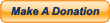Author
Topic: Recording gameplay and easily sharing AA clips with Medal.tv [GUIDE] (Read 5639 times)
Author
Topic: Recording gameplay and easily sharing AA clips with Medal.tv [GUIDE] (Read 5639 times)
0 Members and 1 Guest are viewing this topic.
Donations
Play for free!
Download Now
Recent Topics [Unread]
Shoutbox1 in game, 8 online
Hi, I am Sander from the Netherlands and new here, used to play this 15-20 years ago. Whats the best time to be online?
Happy Birthday Milo
thanks guys! are you still excited for the game? hooa!!!
Have a good 1 Mr Milo, hip hip hurray! :)
happy bday MILO
another reason for a fresh beer.
Happy birthday Milo, belatedly, I was fishing yesterday
Today ten round at hospital..grandma open
LGC Discord https://discord.gg/QS96eq89Af
Happy birthday milo :)
....
Hi Guys. Haven't played this game for a solid 15 years. Was wondering where I find Event info about when games are hosted? Would be so much fun
happy bday milo the best admin
okay Alkos :(
at what time rotation starts?
-=HAPPY BIRTHDAY MILO +37 ROTATION MAP NIGHT=-
AAT Discord! https://discord.com/invite/ujKZTrGaVA
We play Hospital almost every day on the AAT server. :)
birthday rotation
-=Server Open=-
danielbn12-change of plan. I'm going to fish on the Danube, tomorrow hospital
I love hospital
If there are players today, they could play ten rounds of hospital, the hospital has not been played for a long time
fallow , fallow and quit game .l.
Joe camming baby
Joe bot camming baby
23 players on the AAT server!!! :D
21 players SF Pipe!!
AAT Open!!!
We're on the AAT server, come join us, let's build a crowd! :D
why are there no players here ???
AAT open!!!
AAT Discord! https://discord.gg/ujKZTrGaVA
LGC Paintball open https://discord.gg/UkafjXZMG4
19 players SF Extraction!
AAT Open!!!
parem com isso vocês dois!! vocês não estão mais banidos da vovó
Bada é a tua prima a chupar-me a piça, boneco do caralhh*
foda-se retardado HuguinhOw2.][ lol lol lol lol
25!