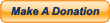Author
Topic: [How To] Excellent Ad-Blocking (Read 27388 times)
Author
Topic: [How To] Excellent Ad-Blocking (Read 27388 times)
0 Members and 1 Guest are viewing this topic.
Donations
Play for free!
Download Now
Recent Topics [Unread]
Shoutbox11 in game, 24 online
10 players Aztec!!!
Go Canada!!!
for the first time i am happy there is no players , so i have time to prep the kitchen and prepare for our CANADA day celebration here tonight... HAMBURGERS. HOTDOGS. PIZZA. POUTINE. with an all you can eat salad bar and sundae bar...wish me luck lol...start a server someone.. i have about 2 hours..
14 players Dusk!!!
17C/62F here in the UK right now. :)
lol
They shouldn't be outside. They're contractually obliged to play AA, it's the law. :)
4 players Pool!
hopefully I can get on tonight... been two busy busy weeks
let go engeniergay urban me and you , you so good?
I did it..... Once. lol
You jump onto the clothes line post (jump on top of the wall, then on top of the post), you run and jump for the corner of the awning above the window, then jump up onto the roof of the Western obj. It's hard to do, but it's certainly not a cheat.
What is going on with assist and players not calling out cheaters I watched a guy on the roof of urban and the whole server just acted like it did not happen. Blows my mind.
l m drink beer
LOL